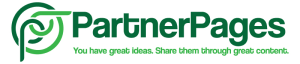PartnerPages uses a short Javascript code to allow content promoters, merchants and advertisers track clicks from your publishing partners
Adding the PartnerPages tracking code to your website is simple and there are a few ways you can do this:
Manual
Locate your header.php file in wp-content > themes > {your active theme's folder} > header. php.
Use your chosen FTP client to edit the file and insert the tracking code to your website just after the
tag. Paste in the PartnerPages tracking code from the Track section in the PartnerPages Community into the appropriate section then save changes.Wordpress Theme
Navigate to Dashboard > Appearance > Theme File Editor > {Theme} Header in the Wordpress backend.
Edit the header.php file, paste in the PartnerPages tracking code from the Track section in the PartnerPages Community into the Header section then save changes.
Wordpress Plugin
If you aren’t confident enough to use the previous methods then you can install a free plugin called WPCode (no affiliation but this an established plugin with 5m downloads) which allows you to easily add code snippets in WordPress. You can use this plugin to insert header, body and footer scripts, add PHP code snippets with conditional logic and insert ads pixel code.

Navigate to Plugins > Add New and search for “WPCode”, install and activate the plugin then follow the installation instructions on screen or via the documentation.

Navigate to Code Snippets > +Header & Footer and paste in the PartnerPages tracking code from the Track section in the PartnerPages Community into the Body section then save the changes.
You can now view the page source in your chosen browser and check that the code has been updated, quickly find the code by searching for ‘PartnerPages’.
NB: if you add to the header before the
tag the tracking will not work.If you get stuck with this task then please reach out to the community on the PartnerPages forum, we are here to help.